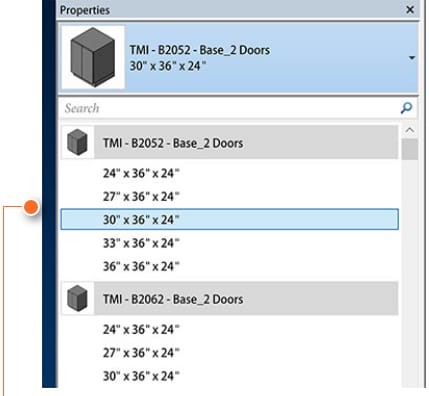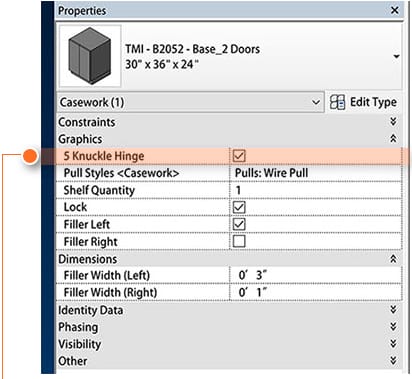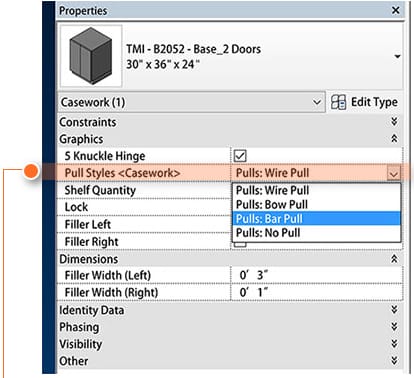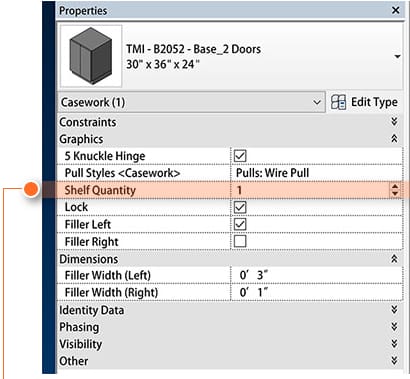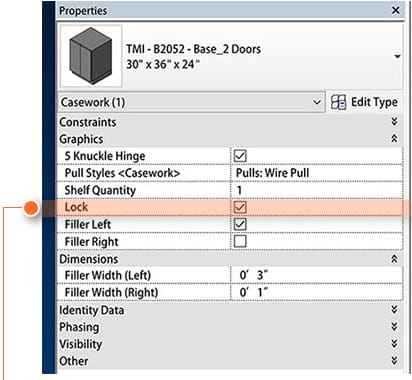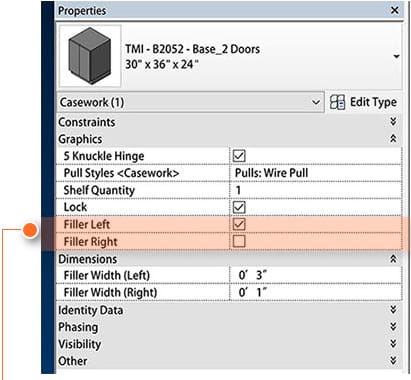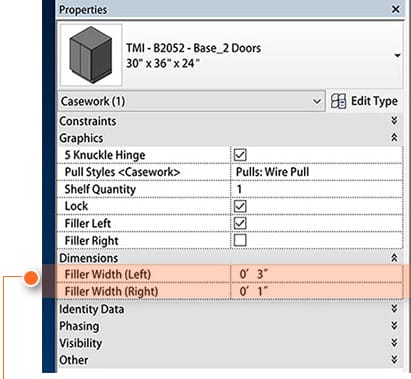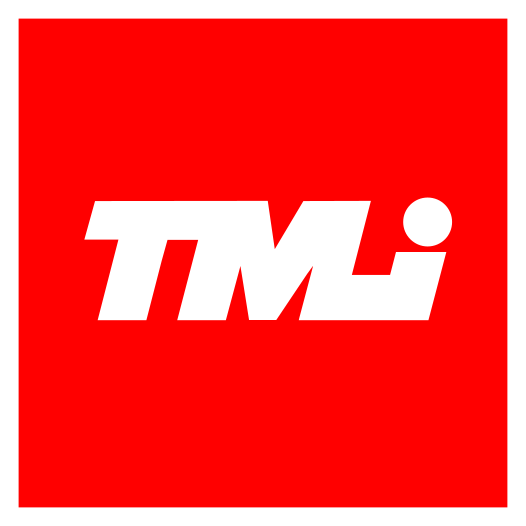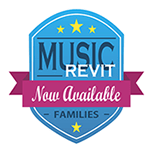Easily select from preset family dimensions:

Select from the Width x Height x Depth dimensions available.
NOTE: Further dimensional adjustments to each family can be
made by going into the Type Properties interface.
The Hinge Style can be adjusted from 5-Knuckle to Concealed:

Check the box for 5 Knuckle Hinges and Reveal Overlay Design.
Uncheck the box for Concealed (European Style) Hinges and Flush Overlay Design.
NOTE: The door/drawer overlay dimensions will be automatically updated based on selection. 5 Knuckle hinges are visible in 3D and rendered views.
The Pull Style includes four unique selection options:

Select the Pull Styles drop-down box to view design options including:
- Wire Pull
- Bow Pull
- Bar Pull
- No Pull
NOTE: The selected Pull Style will appear in 3D and rendered views.
Adjust the number of shelves in each cabinet independently:

Use the spin button counter to adjust shelf quantities (0, 1, 2) in each unit.
NOTE: In order to control file sizes, TMI Revit Families do not include physical shelves behind doors. Shelf indicators are included in elevation and section views. Open cabinets will include shelves that are visible in 3D and rendered views.
Locks are easily indicated for each cabinet:

Check the box to indicate locked cabinets.
Uncheck the box to turn lock indicators off.
NOTE: Locks will appear in elevation, 3D and rendered views.
Left and Right Fillers are included with each cabinet family:

Check the box to turn on the left and right fillers independently.
Uncheck the box to turn off the left or right fillers.
NOTE: Filler dimensions are adjusted independently in the Dimension Properties interface.
Left and Right Filler Dimensions are adjusted independently:

Enter the filler dimensions as needed.
NOTE: TMI recommends minimum 1-1/2″ fillers when the cabinet is next to a wall. At corner conditions, a minimum 3″ filler is recommended so that adjacent pull hardware does not interfere with door/drawer operation.